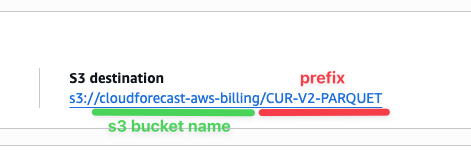Recommended CloudFormation Method (AWS Data Source Setup)
Setting up CloudForecast to report on your AWS spend will take less than 5 minutes with our CloudFormation template. This is the preferred and recommended way for setup.
The CloudFormation stack grants us read-only access to particular billing files (CUR) from an S3 bucket. This helps us process and create the cost report for you on a daily basis.
Here is the JSON file associated with the CloudFormation stack and its permissions: CloudForecast CloudFormation Stack JSON.
Follow all the steps thoroughly to ensure proper integration with CloudForecast. If you have any follow-up questions, feel free to reach out to us at [email protected].
Important note: Before proceeding with these steps, be sure to follow these steps to enable the CUR files in your AWS billing dashboard: Enable AWS CUR files
1. Launch CloudFormation Stack: After you’ve created your Data Export (Cost and Usage Report 2.0) and entered the S3 bucket and prefix, the “Launch CloudFormation Stack” button will be available for selection.
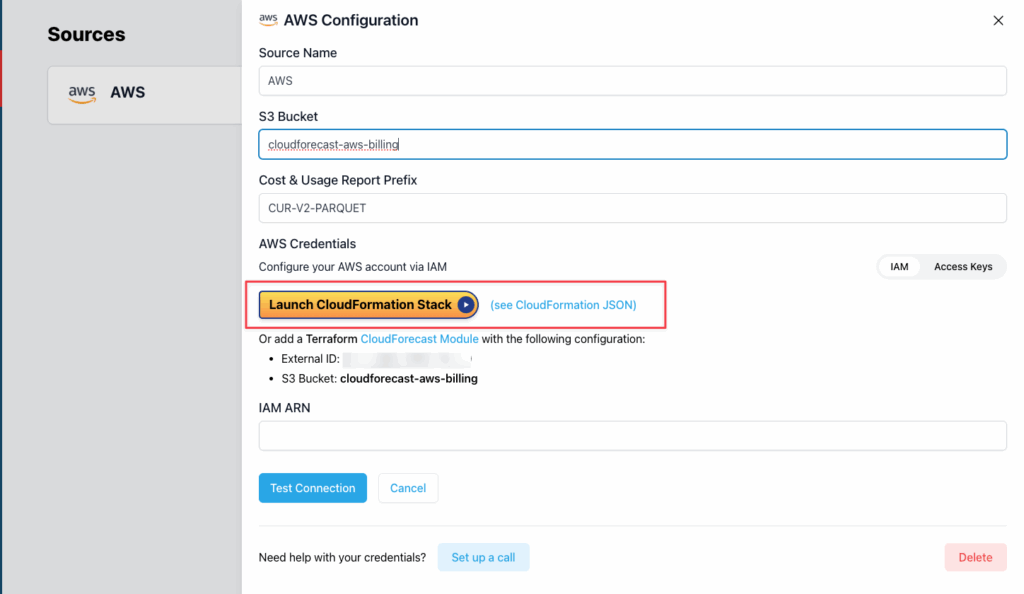
2. Quick Create Stack: After you’ve clicked the Launch CloudFormation Stack button, a new window will appear to create the CloudFormation Stack. On this screen, review all the details and then check off "I acknowledge that AWS CloudFormation might create IAM resources." and then press “Create Stack“
3. Outputs / RoleArn: Click the “Outputs” tab and wait a few minutes for AWS to create the stack.
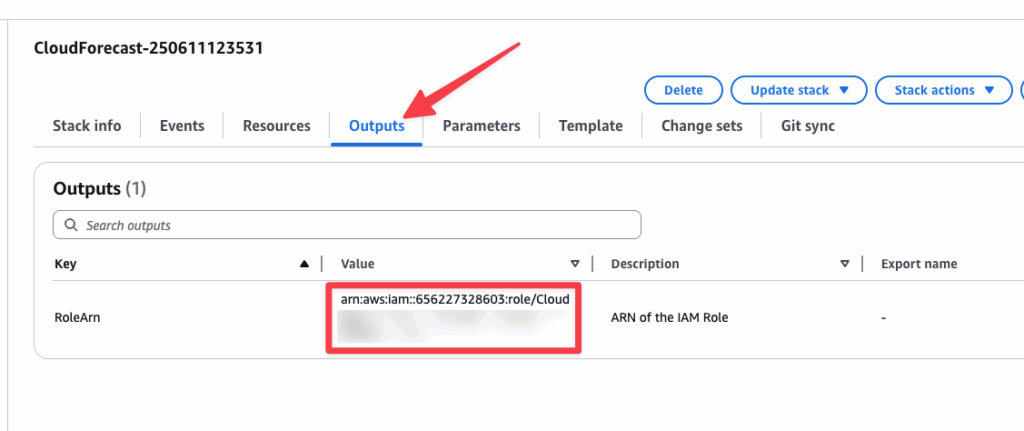
4. Copy and Paste Outputs RoleArn: Once the stack has been created, you’ll need to copy the RoleArn value and paste it into CloudForecast field, IAM ARN
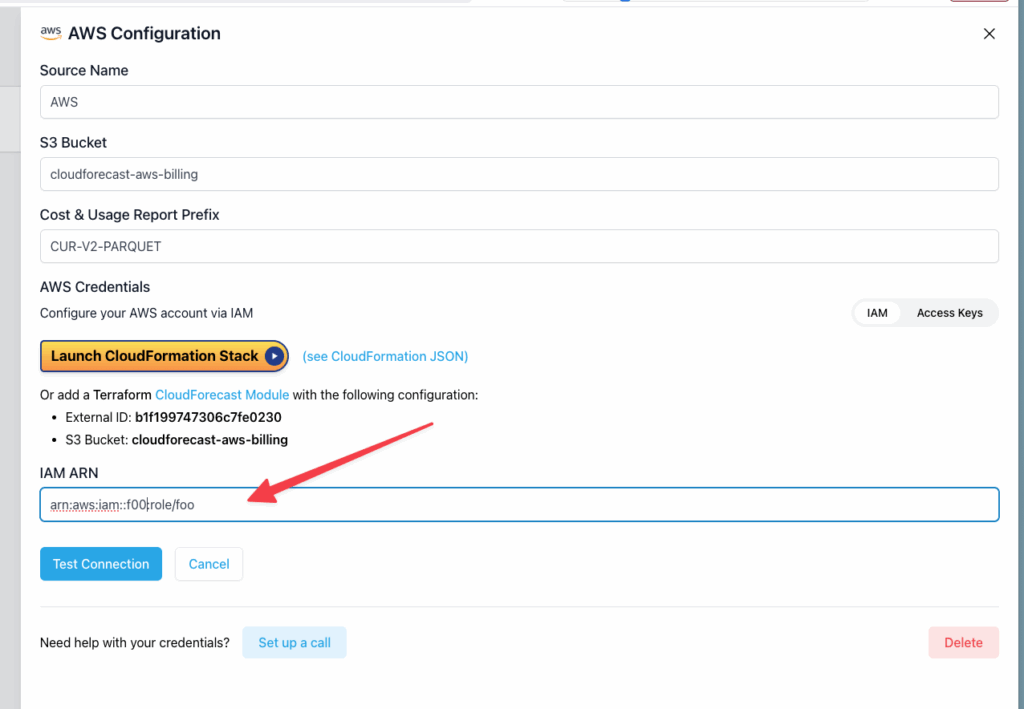
4. Test Connection. Press the Test Connection button, and if everything is set up correctly, CloudForeast should accept all the settings. After this, it takes about 24-36 hours to receive your first Cost Report.
5. Troubleshooting: If you do not receive your first report within 24-36 hours, feel free to email us at [email protected]. The area where we see the most issues is ensuring the S3 bucket prefix you’ve entered is the correct one! You can double-check by clicking into your CUR Data Export, scroll down and look for the full S3 destination and path: