Cortex AWS Costs Plugin
What is Cortex?
Cortex is an Internal Developer Portal (IDP) that helps engineering teams manage and organize their services, infrastructure, and operational workflows. It centralizes tools and information, providing a unified view of service ownership, dependencies, and health.
In collaboration with Cortex, we’ve developed a plugin for their plugin marketplace that allows you to send data from your CloudForecast Daily AWS Cost Group Reports directly to your engineering team. With this Cortex Plugin, you can map any Cost Group created in CloudForecast to an “Entity Tag” in Cortex, ensuring cost accountability and visibility with your engineering teams.
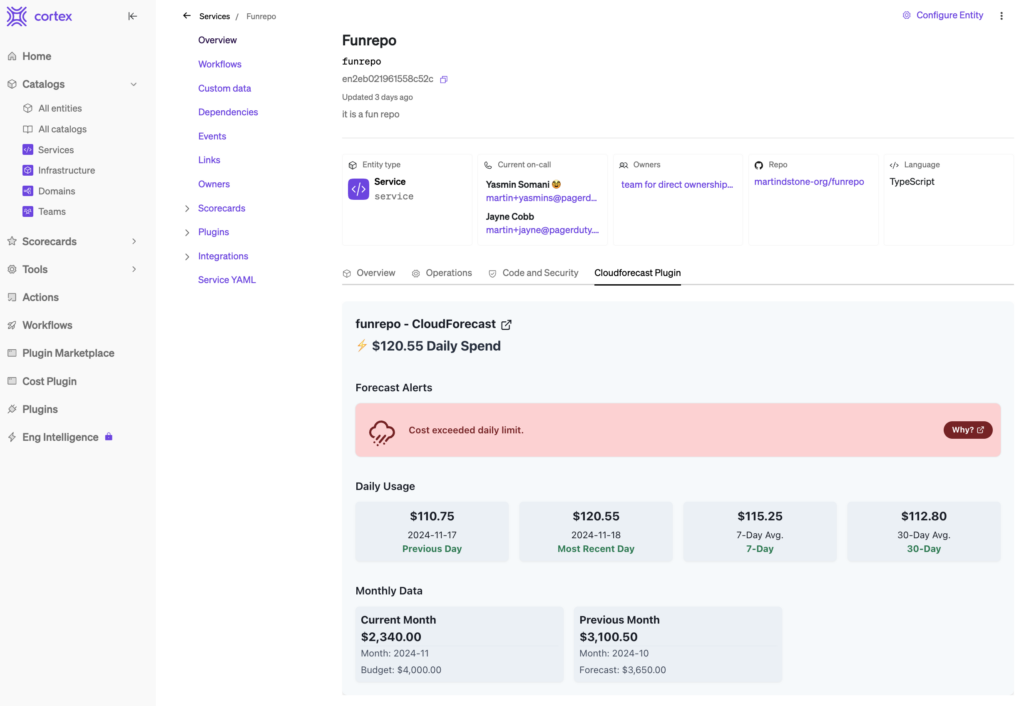
*Important Note* please contact the CloudForecast team to have the Cortex plug-in available in your CloudForecast dashboard.
Cortex Setup
This plugin uses a Custom Integration to take in webhooks from CloudForecast. To set up the Custom Integration in Cortex, follow these steps:
- Click on your user icon on the bottom left, then click Settings
- Click on Custom Integrations under the Integrations heading
- Under the New Custom Integration heading, fill in the three fields as below:
- Name:
CloudForecast - Entity Tag JQ:
.entityTag - Key:
cloudforecast
- Name:
- Click Save.
Once you are done, your Custom Integration should look like this:
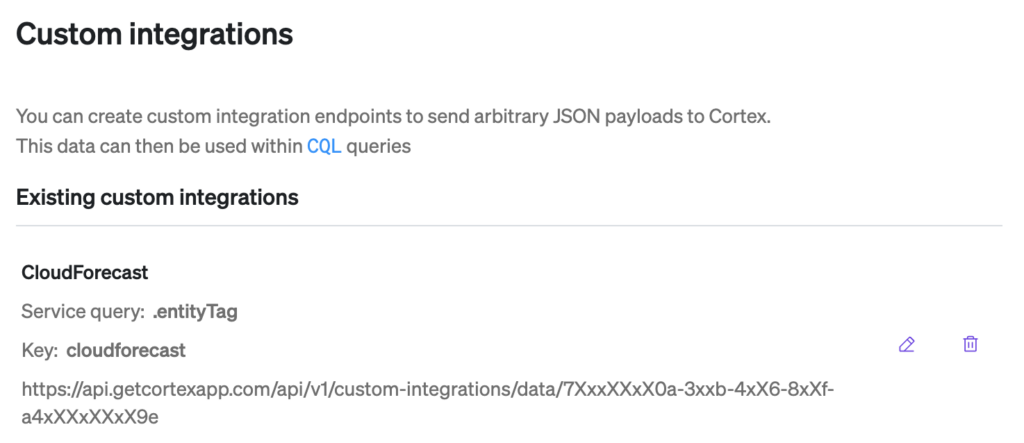
Copy the URL that’s shown under the key. This will be the integration URL that you add to CloudForecast.
Linking CloudForecast AWS Cost Group Reports to Cortex
1. In the CloudForecast dashboard, click the “Setup” menu and click “Cortex”
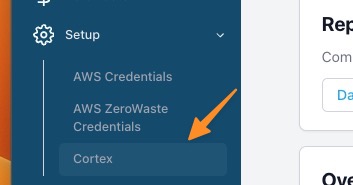
2. Paste the webhook URL from your Cortex account in the “Custom Integration Link” field. Press “Save Changes”
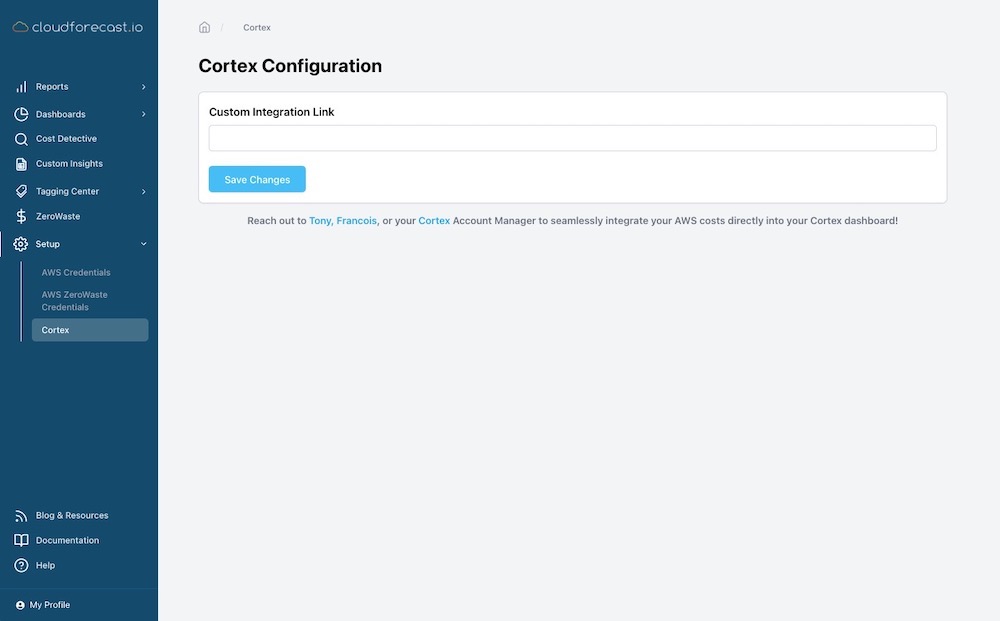
3. Success! Your Cortex dashboard is now ready to receive CloudForecast’s AWS cost data.
Mapping CloudForecast Cost Groups to Cortex
Mapping CloudForecast “Cost Groups’ to Cortex “Entity Tags” is a key feature of this plugin. It enables you to slice/dice your AWS costs using Tags, Sub-accounts, or Cost Categories within CloudForecast.
From there, these costs are seamlessly linked to “Entity Tags” in Cortex, providing a clear and actionable view of AWS costs tied directly to specific services or teams setup in Cortex.
1. Under “Reports“, click “Cost Groups“. This will list out all the “Cost Groups” you’ve created in CloudForecast
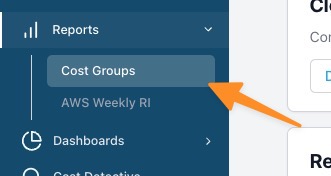
2. Click the “Configure” button to go into the settings of a “Cost Group.”
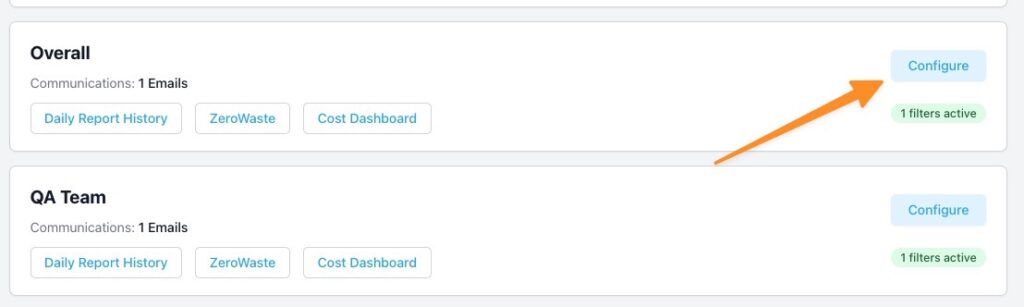
3. Under “How would you like to receive your reports?”, click “+ Add Integration” for Cortex.
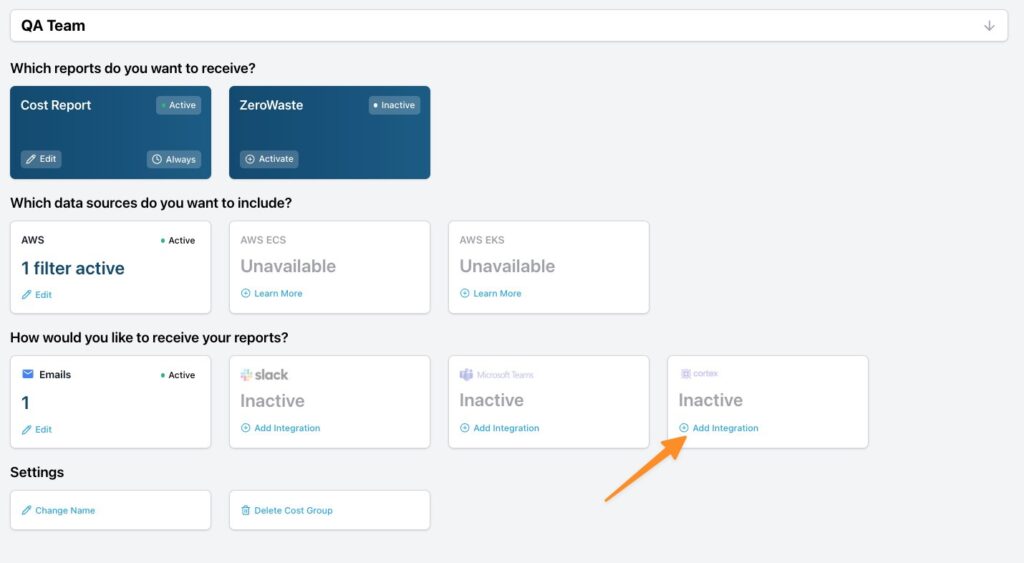
4. You’ll be prompted to paste an “Entity Tag” from your Cortex dashboard, allowing you to map it directly to a corresponding CloudForecast “Cost Group.”
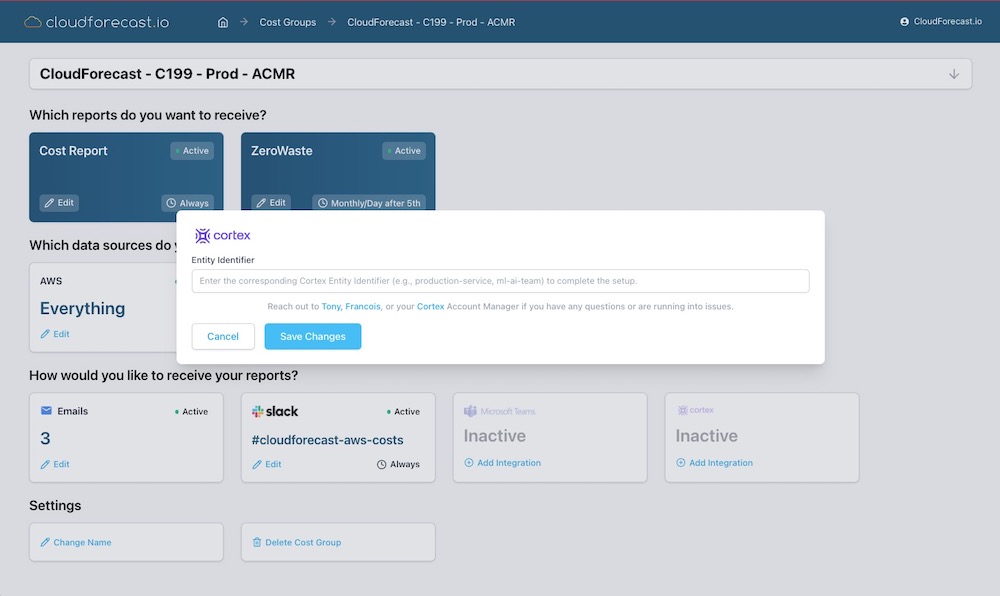
5. Success! It’ll take about ~24 hours for the data to be shown in Cortex under the “Entity Tag” > “Plugins.”
